Quick Links
Dive into the world of smart automation solutions
Discover our EZ lifestyle innovations
Our range of futuristic home automation products is designed to seamlessly integrate with your space for easy control and use
Flip through our latest webzine to know more
Uncover our green flags
Tired of fumbling for the light switch in the dark? With our smart home automation solutions, control your space with your voice or just a tap on your phone
Shop the EZ way
Upgrade your life with our automation solutions. Shop smart, live simple
Enjoy the advantage of smart living
-
Who has got the power? You do! With just a few voice commands, control your smart appliances from anywhere in the world, and watch the magic from the palm of your handVoice assistant tech
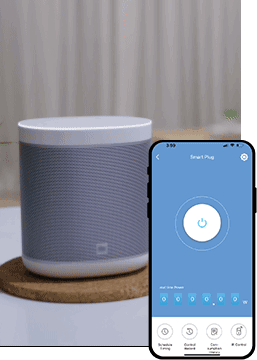
-
Everyone wants a world where it is easy to switch on the fan. You can control the speed of your fan with our app! Enjoy hands free control, and adaptable settings, the home tech wizard does all of it for youFan speed control
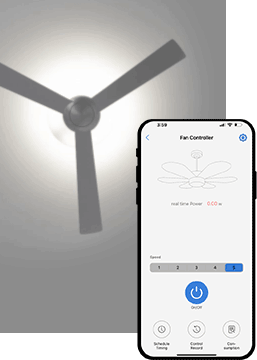
-
Change your mornings from mundane to magical: set your lights to brighten gently and your coffee to brew before you wake upSetup good morning routines
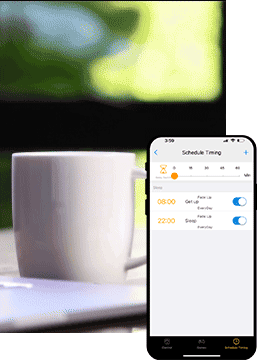
-
Keep calm and monitor your home from anywhere. Security is just a touch away, with smart controls ensuring peace of mind and safety are never far from your reachSecurity monitoring
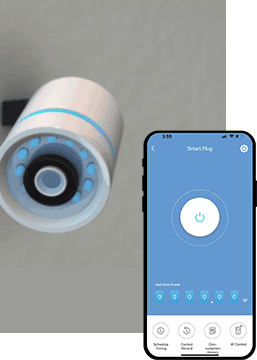
-
Step in and set the mood! Our features help you do more than adjust to your presence they dim down to the sweet spot, save energy, and style up your space tooLight switch ON & OFF through app
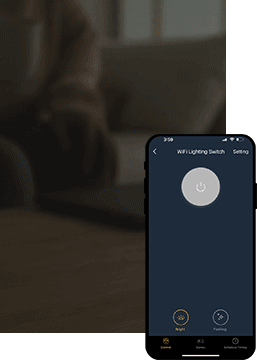
EZ Home app terms of use
Watch and simplify, it is DIY
Walk through the dynamic space of our smart automation solutions. Be a part of the world of smart technology and learn how innovation simplifies your life
Powered by your stories
-
Over the past year, Tata Power EZ Home has revolutionized my living experience with its user-friendly setup, intuitive controls, and reliable performance. Its reliable performance and energy-saving features significantly cut down my bills, while responsive customer support ensures peace of mind. I couldn't be happier with this smart upgrade to my homeNikunj Sudani Co-founder of TEC Automation

-
My son and I always wanted a smart home. TATA Power's EZ HOME solution made it effortless. With the user-friendly app, we can control devices remotely and manage power efficiently. We started with smart switches and plan to add converters and motion sensors in the near future. It is of TATA quality, so we are confident that it will be exceptionalAdalarasu V M Customer, Bangalore
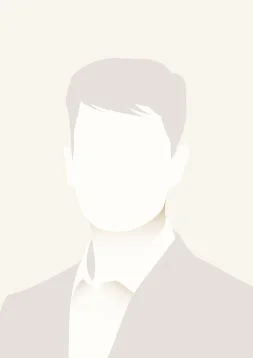
Frequently asked questions
The frequently asked questions section is a reliable source for unlocking answers to some of the most crucial inquiries. Please refer to this section for any queries you may have
- Home automation
- Products and solutions
- Buy now
- Mobile app related queries
- Device configuration related issues
- Device connectivity related issues
- Voice control related issues
Wonderful news! You do not require any special wiring to set up your home automation with our EZ HOME products. Simply replace your old switches with our stylish premium touch or panel switches. Any skilled electrician can handle this upgrade smoothly. Plus, if you prefer to keep your old switches, our EZ HOME smart switches are a breeze to install. They can be retrofitted alongside your existing arrangement without requiring rewiring or causing damage to your walls. It all comes down to making your life easier and your house smarter
With Tata Power EZ HOME devices, converting any home into a smart home is as simple as pie. Regardless of the age of your home, because all smart switch or devices are retrofittable and easy to install. You can either install a Tata Power EZ HOME converter-type switch next to your existing switches or give your home a modern upgrade by replacing old-fashioned switches with our cutting-edge, premium touch or panel switches. Upgrade to a smarter home easily—it is fun, quick, and hassle-free
Tata Power EZ house devices are packed with incredible features that will make your house smarter and your life easier! Here is what you may expect:
- With Alexa and Google Home, you can control your house with only a few voice commands—it is like having your own digital genie
- Set up scenes and routines to automatically create the desired atmosphere in your home.
- Our clever overload feature protects your gadgets, like having a techy guardian angel.
- With zero-crossing detection, you can turn gadgets on and off so smoothly that they will not notice.
- With adjustable power-on settings, you can control how your gadgets turn on.
- Peek into your power consumption with extensive analytics—become a home energy expert
- Adjust your fans while you are out and about. It is like having a remote control for your entire property
- Using a basic operation log, you can track when and how you use your devices— knowledge is power
- Allow other EZ HOME users to join in on the excitement by sharing control of your smart devices
- Save energy easily by dimming your lights to 80% when no one is present—automatic and great
- Reduce your energy expenditures with our sophisticated and futuristic motion sensors that light up your life and space only when it is required
Yes, completely! Your Tata Power EZ Home devices are compatible with popular smart home ecosystems such as Amazon Alexa and Google Assistant. This incredible compatibility allows you to operate everything with easy voice commands. So, simply by saying those magical phrases, you can make your house smarter and your life easier
Many smart devices are easy to install yourself, with step-by-step instructions that make it easy. If the tech feels a bit too tricky or you are looking to set up a more complex system, a professional can ensure everything is up and running smoothly. Either way, whether you decide to go DIY or bring in the big guns, you will be a tech wizard in no time
The Tata Power EZ Home app allows you to control your devices from anywhere in the world if you have an internet connection. Whether you are halfway around the world or simply out and about, you can change your preferences with a few taps on your cell phone. It is comfort at your command, wherever your journeys take you
The Tata Power EZ HOME system is a seamless one; you sign in using your mobile app, and you can interact with your smart switches and devices right away. Not only does this make it easier for you, but it also saves you the cost of a central gateway. All you need is your smart phone, and you are set to go
Do you like your current switch setup? Tata Power EZ HOME convertor switches are designed to function behind your existing switchboard, allowing you to leave all your old switches intact. These retrofit switches blend in effortlessly, offering smart performance without the need to swap out what you already possess. It is the perfect combination of old-world charm and cutting-edge technology
Tata Power EZ HOME switches work smoothly with your existing appliances, connecting them to your Wi-Fi network. With this smart configuration, you can manage and monitor these convertors from anywhere using the EZ Home app. Control your smart space seamlessly with just a few clicks on your phone—it is comfort reimagined
Dive into the world of smart living with Tata Power EZ HOME's IoT solutions!
Premium touch switches: These switches are sleek, attractive, and smart, adding a touch of elegance to your setup
Converters and controllers: You can upgrade your existing devices to smart gadgets without having to replace them
Touch panel: Control all your smart devices from one ultra-cool panel. It is like having a stylish command center installed on the walls of your space
We have a variety of energy-saving products like smart motion sensors to make sure lights only turn on when they should and sensor-based dimmable lights that adjust the light level to save energy. These solutions can help get the job done while conserving energy so your home can remain comfortable and convenient for you
Want to give your home a cool upgrade? Premium touch switches are your answer! These sleek, modern switches are a sophisticated upgrade to any space. They are especially useful for upgrading an older property during a remodel or adding a classy touch to a brand-new space. These switches will enhance the design and functionality of your home, no matter where they are installed.
Upgrade your home with our sleek premium touch switches, which are meant to make life easier and more attractive. This broad selection includes the following:
16A premium touch switch: Ideally used for powering energy-hungry appliances like ACs or geysers
5A premium touch switch (2CH and 4CH): Ideal for managing small appliances. Choose between 2 and 4 channels to easily control different devices
Premium touch fan switch and regulator: Adjust fan speeds with an easy swipe
Premium touch dimmer: Set the mood right with easy LED light dimming and create the ideal ambiance
Premium touch curtain controller: With a single tap, you can open and close your curtains, bringing ease and luxury to your everyday life
Our premium touch switches are completely adaptable and can be integrated with twoway switch combinations to meet your specific needs. Flip, tap, and enjoy the ease of use of these premium offerings
The 16A premium touch switch is a powerhouse, capable of handling heavy-load appliances such as air conditioners and geysers
Our premium touch dimmers personalize the scene with adjustable lighting, while curtain controllers provide smart control over your drapes
Our premium touch switches are specifically created to work with Tata Power EZ HOME switch plates for a seamless fit and performance. They are incompatible with models of other brands, like Anchor or Roma plates. Sticking with the Tata Power switch plates is the way to go for the greatest results
Do you want to make your old switches intelligent? That is precisely what our Tata Power EZ HOME convertors are for! These devices convert your existing conventional switches to smart switches with no fuss. They are retrofittable, which means they can be easily integrated into your existing setup without requiring any kind of wiring. It is ideal for all those who enjoy their existing switch setup but want to add a bit of smart tech magic.
You can enjoy the ease of smart living with our wide collection of convertor switches:
Wi-Fi smart 3 gang 2-way 16A convertor: This switch allows you to easily control your appliances
Wi-Fi smart 2-way fan controller + switch: Use a simple tap or voice command to adjust your fan’s speed
Wi-Fi smart 30A power switch convertor: Ideal for controlling high-power devices such as air conditioners and geysers
Wi-Fi smart LED controller convertor: Perfect for creating your desired ambiance with dimmable LED lights
Wi-Fi smart curtain controller convertor: Automate your curtains to slide open or close simply with the push of a button
Our smart Wi-Fi 30A Convertor allows you to effortlessly manage appliances such as air conditioning units and geysers. Simply connect, tap on your device, and start handling power-hungry appliances with ease
With the help of our Wi-Fi 30A convertor you can ensure the longevity of heavy-duty appliances like geysers and ACs
You can manage so many things at home with our Wi-Fi smart convertor switches. Use the smart Wi-Fi LED controller convertor to adjust your light to create the perfect atmosphere. The Wi-Fi smart curtain controller convertor can open and close your curtains with a snap of the finger, while the Wi-Fi smart 2-way fan controller + switch allows you to turn fans on and off easily
Yes, our EZ HOME convertor switches are designed to work and effortlessly integrate with the two-way switch combinations as per user requirements
Setting up your Tata Power EZ HOME convertor switches is simple. All that is required is a 4M backbox that is just big enough to house the smart convertor switches
Learn more about our elegant touch panel choices that provide a contemporary look and feel to your home:
Elixir glass touch panel: - The perfect combination of style and function with a sleek, bezelfree glass finish that feels at home in any decor
Elite touch panel: A frameless glass-look acrylic panel ideal for high-end room design
Our elite and elixir touch panels are also customizable, so you can create a touch panel that supports the aesthetics of your smart space. Personalize your experience with a smart space that fits your specific needs to create a ‘futuristic’ lifestyle
The touch panels come in a variety of module options:
Elite touch panel: Available in 2M, 4M, 6M, 8M, and 12M
Elixir glass touch panel: Available in 2M, 4M, 6M, and 8M
Operate lights to turn on or off, change the perfect fan speed, adjust the light’s dimness to set a good mood, or even open or close the curtains from one place. The capabilities of your smart touch panel will vary by model and setup, but it will give you more personalized, powerful control over your space
- PIR motion sensors:
SN-PR 05B: For switching up appliances up to 6A
SN-PR 46B 10A: For switching up appliances up to 10A
SN IRIS S8: For switching up appliances up to 200W
- SN-MW753 microwave motion sensor: Reliable detection for improved automation and energy-saving
In addition to our regular options, we have Wi-Fi-based motion sensors that can be controlled and configured by you through the EZ HOME App. This has a certain convenience factor—the ability to tweak settings right from your phone. We also deliver a non-IoT movement sensor that responds instantly to any movement around it
PIR sensors are great for automating functional applications like motion detection in electrical appliances. Place them in places such as office cabins, washrooms, or conference rooms for a hands-free experience. The sensors in this will make sure the lights and appliances automatically turn on and off as the person moves, increasing both power conservation and user amenities at housing or offices during movement
Microwave sensors are the best choice for installations where you need motion detection to cover large areas with high reliability. Ideal for lighting and device control in hallways, staircases, and lobbies. Plug in these sensors in areas of frequent use to automate light function by motion to provide more comfort and save energy in your area
Both PIR motion sensors and microwave sensors are extremely energy-efficient devices that save more than 50% energy
LUX feature settings on our motion sensors allow you to select day/night, night on, or day on based on the ambient light levels. There is even a time delay feature, allowing you to adjust how long the lights stay on after no movement is detected
We are all about making your lighting smart! We do not have those normal LED lights at Tata Power EZ Home. We have sensor-based dimmable LED lights
LED sensor surmount: Comes in 12W and 18W, and SQ for homes and commercial spaces T5 sensor LED light: A sleek, eco-efficient, intelligent lighting solution
These dimmable lights are integrated with light sensor technology, making sure that you save energy in the best way possible. If no motion is detected, these lights dim to 20%. However, the moment they detect motion, they go all the way back to 100%. This results in energy savings of up to 80%, which in turn makes your space smarter and greener
Dimmable sensor-based lighting is a great solution to save energy costs. These lights can be used in various spaces, including corporate offices, business parks, warehouses, residential apartments, hotels, and educational institutions. They are especially helpful in places like parking lots and stairwells, where they ensure lights are only on when needed
If no motion is detected, it will take only three minutes for the sensor-based light to dim back to 20%
- If you have any sales-related queries, you can reach us via our toll-free number, 1800-2-12345, or send us an email at ezhomesales@tatapower.com
- If you want expert-backed advice, feel free to connect with us and find authorized channel partners near you
- You can also buy our EZ HOME products online from our trusted e-commerce sales partners
- As a customer, you also have the option to submit your query by filling out the form on your website and our dedicated sales team will connect with you at the earliest
Calculate the total cost with our EZ HOME calculator
Every EZ HOME product is insured for a good two years, starting from the date of purchase. Free repair or replacement will be provided for all eligible products under the warranty period
For all warranty-related queries, call our toll-free number, 1800-2-12345. Our call center executive will guide you
The warranty shall be rendered null and void if the product is altered, damaged, dismantled, or rectified. If the guidelines are not followed during installation and usage. If the product is burned out due to a loose connection, improper wiring, or overload (the load was greater than the product rating)
Calculate the total cost with our EZ HOME calculator
Calculate the total cost with our EZ HOME calculator
Step 1: Install Tata Power EZ Home App from Play Store / App Store.
Step 2: Open the Tata Power EZ Home App
Step 3: Select Register
Step 4: Enter the Details (Language, Email/Phone Number)
Step 5: Select Create Code and enter the Code.
Step 6: Enter Password and Click on Register.
(i) Ensure that you have entered correct Email/Phone Number.
(ii) Check that you have entered correct Captcha and retry.
(iii)Check your Internet Connection and try again.
Step 1: Open Tata Power EZ Home App.
Step 2: Click on Sign In
Step 3: Enter the Registered Email/ Phone Number and Correct Password.
Step 4: Select Sign In
(i) Ensure that you have entered Registered Email/Phone Number.
(ii) Ensure that you have entered correct password.
(iii) Check the Internet Connectivity.
(iv) You may Reset the Password using "Forgot Password" option.
Step 1: Open Tata Power EZ Home App.
Step 2: Click on forgot password
Step 3: Enter the Registered Email/ Phone Number
Step 4: Click on Create code which will be sent at your registered email/phone number & enter code and enter your new password and Finish
Open Tata Power Ez Home App with sign in
Method I :
Home -> Select Device -> Device Page -> Settings button -> Device Name -> enter name -> confirm
Method II:
Long press on device -> Edit name Option-> enter name -> confirm
Following may be reason for failure in renaming device:
(i) Device is not configured and added.
(ii) Device is not powered ON.
(iii) Device is not connected to Wi-Fi, the Wi-Fi LED indicator of device is blinking ,device is showing offline in the App
(iv) No Proper Internet Connection
Open Tata Power EZ Home App with sign in
Select "More" in home page -> Go to "My rooms" ->Click on "Add" -> Select from default room / create custom Room -> select the added Devices from list -> Click on "Save".
All the selected and saved device will be shown in added new room
Following may be reason for failure in adding room:
(i) Device is not configured and added.
(ii) Device is not powered ON
(iii) Device is not connected to Wi-Fi, the Wi-Fi LED indicator of device is blinking, device is showing offline in the App
(iv) No Proper Internet Connection
Controlling multiple smart home devices with a single tap on your App
Open Tata Power Ez Home App with sign in
Method I:
Click on "Scenes" in home page -> click "+" -> Select Default Scene / create custom scene > Select "Add a new executing task" -> Select any of the configured device that you want to control throgh scenes > select ON/OFF task with delay setting ->Click on "Add" -> Select "Save" option.
Method II:
Click "+" symbol in top right corner-> Select "Add Scene" -> Select Default Scene / create custom scene > Select "Add a new executing task" -> Select any of the configured device that you want to control throgh scenes > select ON/OFF task with delay setting ->Click on "Add" -> Select "Save" option.
Following may be reason for failure in Creating Scenes:
(i) Device is not configured and added.
(ii) Device is not powered ON
(iii) Device is not connected to Wi-Fi, the Wi-Fi LED indicator of device is blinking , device is showing offline in the App
(iv) No Proper Internet Connection
Device can be controlled (Turn ON/ OFF) automatically at the selected day and time.
Open Tata Power Ez Home App with sign in
Home -> select Device ->Click on "Schedule Timing" -> click "+" -> select the desired Hr and Min -> select action “ON/OFF” -> select days on which operation has to be performed -> Click on "save"
The device will be operated automatically at schedule timing
Following may be reason for failure in Timer option:
(i) Device is not configured and added.
(ii) Device is not Powered ON and Active.
(iii) Device is not connected to Wi-Fi, the Wi-Fi LED indicator of device is blinking , device is showing offline in the App
(iv) No Proper Internet Connection
For Schedule timing ON/OFF, no input is required by User, the device will be controlled as per set schedule time. Ensure that the Device is powered ON and under local Wi-Fi network
Associated devices (in execute task) will get automatically operated by changing the status of Primary device (in Start condition).
Open Tata Power Ez Home App with sign in
Method I:
Click "+" symbol on the top right corner of the home page -> Select "Add Automation" ->Click on "Add start condition"-> Select from added device list-> Select Turn On/Off -> Add -> Select "Add a new executing task -> select from added device list-> Select Turn On/Off -> Add -> Repeat option -> Time Duration -> "Sure" -> Click on "Save".
Method II:
Select "More" ->Select "Automation" -> "Add" > "Add start condition"-> select from added device list-> Select Turn On/Off -> Add -> "Add a new executing task -> select from added device list-> Select Turn On/Off -> Add -> Repeat option -> Time Duration -> "Sure" -> Click on "Save".
Following may be reason for failure in set automation:
(i) Device is not configured and added.
(ii) Device is not Powered ON and Active.
(iii) Device is not connected with local Wi-Fi router, the Wi-Fi LED indicator of device is blinking , device is showing offline in the App
(iv) No Proper Internet connectivity
At any given time, consumed power of the device is higher than the saved overload value, device will get automatically tripped. This protects the electronic components inside the device to get failed.
Open Tata Power Ez Home App with sign in
Home -> Select Device ->Click on Settings symbol on the top right corner of the device page -> Click on overload protection -> Enter the maximum overload value that you want to save -> Click on save
After Power restoration, the state of the device will be by default Powewr ON, Power OFF, Maintain last state as you have selected.
Open Tata Power Ez Home App with sign in
Home -> Select Device ->Click on Settings symbol on the top right corner of the device page -> Click on Power ON switch status -> Select the desired state of the device after power restoration -> Click on save
Open Tata Power Ez Home App with sign in
Click on "More" -> Select "Share Device"-> Enter the registered Email/Phone Number -> Select device from the list that you want to share-> Click on "Finish
Following may be reason for failure in sharing device:
(i)Family members / users are not registered with EZ Home App.
(ii)Email of Family members / users are not entered correctly.
(iii)Device is not configured and added.
(iv)Device is not connected to app remote online (Internet access).
(v)App is not connected to device either remotely or via Local Wi-Fi
Open Tata Power Ez Home App with sign in
Home -> Select Device ->Click on Settings symbol on the top right corner of the device page -> Click on "Edit Switch name"-> Enter switch name -> Click on save
Following may be reason for failure in renaming switch:
(i) Device is not configured and added.
(ii) Device is not powered ON.
(iii) Device is not connected to Wi-Fi, the Wi-Fi LED indicator of device is blinking,device is showing offline in the App.
(iv) No Proper Internet Connection
Switching device from current WiFi network to another new WiFi network without reconfiguring the device.
Open Tata Power Ez Home App with sign in
Home -> Select Device ->Click on Settings symbol on the top right corner of the device page -> Click on "Work mode setting"-> Enter new WiFi SSID and Password -> Click on save -> Select Confirm
Following may be reason for failure in renaming switch:
(i) Device is not configured and added.
(ii) Device is not powered ON.
(iii) Device is not connected to Wi-Fi, the Wi-Fi LED indicator of device is blinking,device is showing offline in the App
(iv) No Proper Internet Connection
(v) Device is not in Local mode with current WiFi network
You can add device in two mode Easy mode or AP mode
(i) For Easy mode you follow the process as mentioned below:
Long Press device configuration button for 5 seconds, the Wi-Fi blue indicator will start blinking fast.
In App follow: Home -> "+" or "Add smart home devices" -> Add Device -> select that particular device -> Ensure connecting mobile with Wi-Fi router network -> Enter the SSID and Password of Wi-Fi router network -> Configure signal -> click on "Blue indicator is flashing" -> % progress of configuration -> Finish.
The configured device will appear in “Home” tab under “Unclassified”.
(ii) If adding device through Easy mode failed, you can add device through AP mode following the process as mentioned below:
The device Wi-Fi blue indicator start blinking slowly.
In App follow: "Add device by AP Mode" -> Configure Signal -> Connect to Wi-fi Hotspot of selected Device named " XXXX" -> select device -> go back to app-> choose Home Wi-fi -> type SSID & password -> Configure Signal -> % progress of configuration -> Finish -> get connected to Wi-Fi router network.
The configured device will appear in "Home" tab under "Unclassified"
Important notes:
(i) Confirm the device is powered on.
(ii) Confirm the device is waiting for network configuration(blue light is blinking).
(iii) Confirm that device, smartphone and router are as close to each other to have good coverage of Wi-Fi network of router.
(iv) Make sure the network function of router and smartphone are unblocked.
(v) Confirm the entered router SSID & password are correct.
(vi) Confirm adding device is under 2.4 GHz Wi-Fi channel. Enable the broadcast and not allow to hide Wi-Fi.
(vii) Confirm that the routers encryption method is WPA2-PSK and authentication type is AES, or both are set up as automatic.
(viii) Make sure the router Wi-Fi name is only in English.
(ix) If Home Wi-Fi routers connected devices reach the amount limit. Please try to turn off some devices Wi-Fi function and configure again.
(x) If the router enables MAC address filter, please try removing the device from the MAC filter list and make sure the router is allowing the device to be connected.
(xi) Make sure the LED on Device is in pairing mode and is Blinking fast, if not then Press the Push Button on Device For 5 seconds to make BLUE indicator Flashing Fast for STA or Easy mode.
(xii) If the STA or Easy mode failed the LED on the Device should be blinking slowly, add device in AP mode.
(xiii) Make sure the device has LOCATION access. To check, navigate to device page follow.
Settings> apps > permissions >Location.
Still if you are facing the issue ,please follow the troubleshooting steps :
Restart Wi-Fi router after switching off for 1 minute for better performance, ensure that Wi-Fi network connection is stable before trying below mentioned troubleshoot process: Long press the button (left most button in case of multiple buttons) for 5 seconds and Switch off Input power to device through distribution board MCB for 1 minute. Then Power ON and long press the button (left button in case of multiple buttons) for 5 seconds and continue the process of configuration.
In case, it is still not configured, connect to Call Centre 1800-2-12345
Following may be reasons & troubleshooting:
(i) The device and cell phone are not connected to the same Wi-Fi LAN for local operation. In case of remote operation internet service is available for W-Fi router and thus EZ HOME device.
(ii) Please put the phone besides your device and make sure that mobile and device are in the same Wi-Fi router network, switch off mobile data, try to operate Google website if it is the problem of network.
(iii) If you cannot access the network, it is recommended to restart the router.
(iv) User mobile must have Internet Access.
(v) Still the Wi-Fi LED indicator of device is blinking. Then switch Off power supply to device and then power on to reboot the device.
(vi) Device is showing offline, Device is not Power ON.
(vii) If the device is connected to the network, still you are facing issue, call to our call center 1800212345
Following may be troubleshooting for device offline:
(i) Ensure device is powered on.
(ii) Please check if the network is stable.
(iii) Confirm whether the home Wi-Fi network is normal, or whether the Wi-Fi name and password have been modified. If so, remove the device and add it again. (Device removal mode: open the App and Home -> long press the device-> Click “Delete Device” and confirm to delete device for avoiding any confusion).
(iv) Please try to restart the router by switching power Off & ON, wait 3 minutes and observe the status of the device;
(v) If issue persists, connect to Call Centre 1800-2-12345
Unable to control devices through App, the functions are not effective after control. Following may be the reasons:
(i) It is recommended that you keep the App open for few seconds and observe whether the device is still offline or online in App.
(ii) It might be due to bad Wi-Fi network environment.
(iii) Device is offline, Wi-Fi blue led indicator of device is blinking.
(iv) Device is not power on.
(v) If the device is still online in App, please put the phone besides your device and make sure that mobile and device are in the same Wi-Fi router network, switch off mobile data, try to operate Google website if it is the problem of network.
(vi) If the device is online, network is good, but still can’t control, connect to call center 1800212345
Important note:
(i) Ensure that you have Amazon Account and registered.
(ii) Device is configured and added.
(iii) Check Wi-Fi router has Device Internet Access (in case of Firewall).
(iv) Check Your EZ HOME account id and password.
(v) Try Device Discovery again and the /user should be able to see the device.
Steps to configure Alexa:
a) Download the Alexa App
b) In the "Alexa app" Go to "SKILL AND GAME"
c) Search for "Tata Power EZ HOME"
d) Enable Skill-
e) Login With Your Tata Power EZ HOME Account credentials
f) After successfully linking Go Back
g) Click on ‘Discover Device’
h) After devices are discovered, you Should See Tata Power EZ HOME Switch (Device) list in app.
i) Select device then Add device to Group room wise or Skip.
j) Start operating through voice command
This issue is related to your Alexa Account Host origin which should be based in India then only the EZ HOME skill would be visible in Alexa app Skills and Game.
Steps for checking the origin of account: -
"Open Alexa App>>> Click on More at bottom Right>> Go to Settings>> Go to about >Check Host Name
• If Host Name is alexa.amazon.in it means your amazon account origin is India based.
• If Host Name is not alexa.amazon.in or its alexa.amazon.com or na-api.alexa.amazon.in then the amazon account Country/Region needs to be updated.
Steps for Updating Amazon Account Country/ Region for Alexa app:
a) "Open Amazon Account">
b) Go to My Profile option from bottom > Click your Account > Account & Settings>
c) Go to content and Devices> Preferences >
d) Click Country/Region Settings > Change to India
a) Download the Google Home
b) In the "Google Home App" Click on "+" icon
c) Click on Set up device
d) Click on works with google option
e) Search for "Tata Power EZ HOME"
f) Login With Your Tata Power EZ HOME Account credentials
g) After successfully linking Go Back to the home page
h) Your EZ HOME smart switches show in the "linked to you" section
i) Start operating through voice command




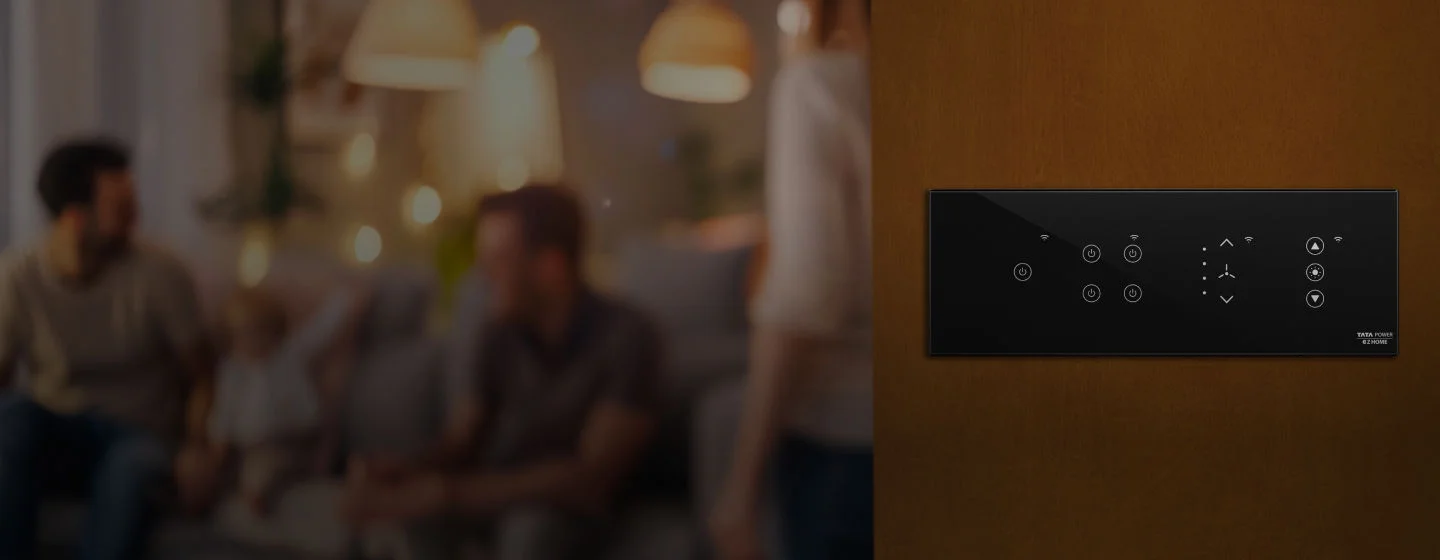
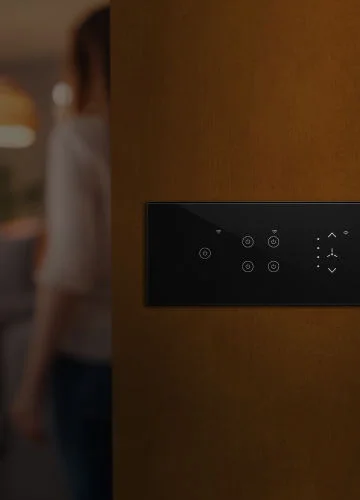


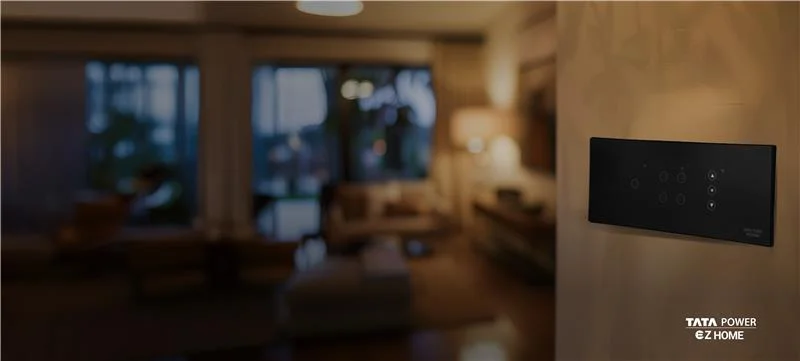

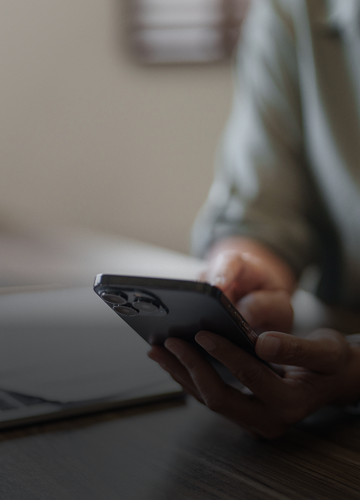

 Play store
Play store
 App store
App store